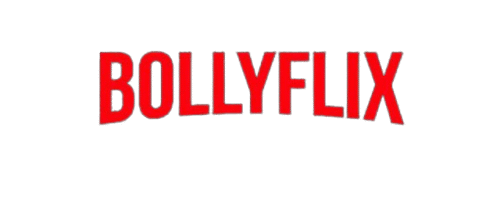How to Download Netflix Series on Mobile (2025 Guide)
Ever been stuck on a flight, a long train ride, or just chilling with poor Wi-Fi and thought, “Man, I wish I had my favorite Netflix series downloaded”? Same. The good news is, you totally can. Downloading Netflix shows on your phone is super easy, and I’ll walk you through how to do it step by step, without skipping a beat.
Whether you’re using Android or iPhone, this guide will help you download episodes in 480p, 720p, or even HD and yeah, with subtitles too if you want. So let’s jump in.
First, Is Your Device Even Compatible?
Let’s not waste time, here’s what you need:
- An active Netflix subscription
- A smartphone or tablet (Android 5.0+, iOS 12.0+, or later)
- The latest version of the Netflix app
- Enough free space (HD episodes can eat 500MB+ easily)
No Netflix app = no downloads. So hit up the App Store or Google Play first if you haven’t already.
Device Requirements: Is Your Phone Ready?
Before you get too excited, let’s make sure your device is compatible with Netflix downloads. Here’s what you’ll need:
- A Netflix account with an active subscription
- The Netflix mobile app, downloaded from the Play Store (Android) or App Store (iOS)
- Android 5.0+ or iOS 12.0+
- Enough internal storage (or external if your phone supports SD cards)
If your app is outdated or your OS is too old, you might not see the download icon. Update everything before you proceed.
Step-by-Step: How to Download Netflix Series on Mobile
- Launch the Netflix app on your Android or iPhone device.
- Choose your personal profile just a heads-up, child profiles might block certain titles from being downloaded.
- Use the search bar or browse through categories. Netflix Originals like The Witcher, Money Heist, Sex Education, or regional hits like Rana Naidu are often available for download.
- For series, you’ll see a download icon next to each episode. Tap it, and Netflix will start saving the episode to your device.
Choosing Download Quality: 480p vs 720p vs 1080p
You can adjust video quality depending on your storage and data preferences.
- Standard (480p): Fast download, uses less space (150–250MB/episode)
- Higher (720p or 1080p): Better clarity, but larger file size (up to 600MB–1GB per episode)
To change settings:
- Go to Menu > App Settings > Download Video Quality
- Choose between Standard and Higher
Where Do Netflix Downloads Go?
You might expect to find them in your file manager, but nope, Netflix keeps everything inside the app, encrypted for security reasons.
To view your downloads:
- Open the app and tap Downloads at the bottom menu
- Your downloaded content will be listed there
- Tap and play no internet needed
How Long Do Netflix Downloads Last?
This is something many people miss: Downloads don’t last forever.
Here’s what you need to know:
- Some shows expire 48 hours after you start watching
- Others may stay for 7–30 days, depending on content licenses
- You’ll get a warning before something expires
- You can renew expired downloads (if still available on Netflix)
What Is Smart Downloads?
Netflix introduced this feature to make your life easier. With Smart Downloads:
- The next episode downloads automatically
- The one you’ve already watched gets deleted
- Keeps your storage clean and your series going
To enable it:
- Go to App Settings > Smart Downloads
- Toggle it ON
Perfect for binge-watchers who don’t want to keep tapping download buttons.
How Much Storage Do You Really Need?
This depends on how many series or episodes you want to save. Here’s a rough estimate per 45-minute episode:
| Quality | Size per Episode |
|---|---|
| 480p | 150–250MB |
| 720p | 400–600MB |
| 1080p (HD) | 800MB–1GB+ |
Let’s say you’re downloading a full 10-episode season:
- In 480p: ~2GB–2.5GB
- In 720p: ~4GB–6GB
- In 1080p: Easily 8GB+
If your phone is low on storage, clear cache or move unused apps and media to cloud storage first.
Why Can’t I Download Some Shows?
Netflix doesn’t allow all content to be downloaded. Some common reasons include:
- Licensing restrictions especially third-party titles
- Outdated Netflix app or phone OS
- Too many downloads across devices on your account
- Storage full on your mobile
If the download icon doesn’t appear, try updating your app or switching profiles.
Can I Watch Downloads While Traveling?
Yes, but there’s a catch.
- Downloads work abroad, but if the content isn’t available in that region, Netflix might block playback
- You might get a “title unavailable” error
- Avoid using VPNs while watching downloads it can confuse Netflix’s region settings
Best move? Download before your trip, especially if you’re crossing countries or continents.
How to Delete Downloads and Free Up Space
Done watching? Make space for more.
Here’s how to delete:
- Go to the Downloads tab
- Tap the Edit icon
- Select episodes and hit Delete
Or go to:
Menu > App Settings > Delete All Downloads
Troubleshooting Netflix Downloads Not Working
Are you still stuck? Try these:
- Restart your phone
- Clear Netflix app cache (Android only)
- Log out and back into your account
- Delete old downloads
- Ensure you’re not over the device limit
Bonus Tip: Best Shows to Download Right Now (2025)
Not sure what to grab for your offline watchlist? Here are some solid picks:
Always check for the download icon first not all third-party shows are eligible.
Final Thoughts
That’s it, downloading Netflix series on mobile is easy once you know the steps, and it makes offline entertainment completely hassle-free. Whether you’re prepping for a trip, dealing with poor internet, or just want to save on data, this feature is a total lifesaver.
Just remember:
- Update your app regularly
- Watch for download expiration
- Use Smart Downloads if you binge a lot
Now you’re all set to take Netflix with you, anywhere, anytime.
Let me know if you’d like a visual infographic version or if you need similar guides for Amazon Prime Video or Disney+ downloads.